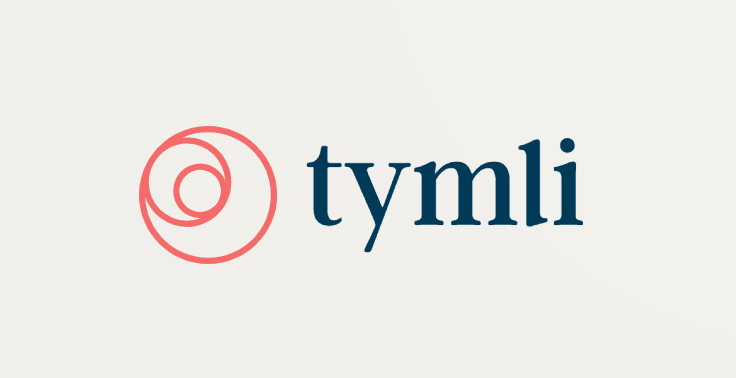Business Help
Welcome to tymli here's how toInvite your Client to use tymli
Click on the “Invite your clients” tab to invite your clients by inputting their name, email address, and their phone number (optional). Then, click on their name to add notes to their profile as well as see their booking history. If you want to schedule a new appointment you need to click on the “Schedule” link and set the desired detail and “Finish”.
Bookings
Click on the Bookings icon to confirm the appointment. You can add a note to your confirmation and check the “send notification” box before clicking on the FINISH tab. Next, you’ll see a confirmation of your booking.
Business info
Please provide the name, and the phone number and address of your business. Also, let us know your website address as well as your email address if you have one.
Employees
Click on the “Employee” tab to add an employee. Type in your employee’s info such as their email, password, full name and their phone number where they can be reached at.
Services
Add your first service here by clicking on the “create service” tab. Pick a service name, cost, service length as well as the payment info and then “save”.
Office hours
If your business operates on standard office hours, then please choose the “Default Office Hours” option. If not, choose the “Custom office hours” tab, make changes you require and “Save“ the changes.
Get Widgets
One of the first things you should do after you have set up your tymli.com account is to get the tymli.com widget onto your website by clicking on the “Get Widget“ tab. Then, copy and paste the widget code into the HTML of your website.
Settings
Appointment Notification
You can choose to be informed of new online appointments, as well as the amount of time you would like to be notified before the appointment time.
Cancellation Policy
You can type in your cancellation policy as well as set the cancellation fee. This will show on your tymli.com mini sites and will go out in your confirmation emails.
Company Description
Giving a more detailed description of your company’s goals and achievements, can help your clients familiarize with your company and may help you get more business.
Mini Sites
All paid business accounts get a web presence on www.tymli.com You can use this page to publish your booking and cancellation policies, show your company logo, link to this page in marketing and advertising emails, and take appointments directly from your marketing emails..
Show Yelp Reviews
Reviews are a great way for you to drive new business. tymli.com gives you the choice of posting your Yelp reviews on your tymli.com mini sites.
Company Logo
Adding your Company’s logo is an essential, simple way to add a custom touch to your booking page. Add your business logo to the customer booking pages by clicking on the “Upload” tab, browsing for the desired logo, and then uploading it.
Company Picture
If you have a picture of your company that you want to share with your clients, then you can click on the “Upload” tab, browse for the desired logo, and then upload it.
What is tymli?
Getting started with your business account
OWN A BUSINESS?
Tymli helps you book more appointments, fill your open times, and get paid on time.
TYMLI.COM MOBILE
Search, book, confirm, and get turn-by-turn direction from your GPS enabled smart phone
TAKE US WITH YOU...
We’re everywhere you are. plug us in to your site so your clients can always easily use tymli.com.